Windows 11 will be a free upgrade for supported Windows 10 computers. Here's how to see if your PC is capable of running the upcoming version.
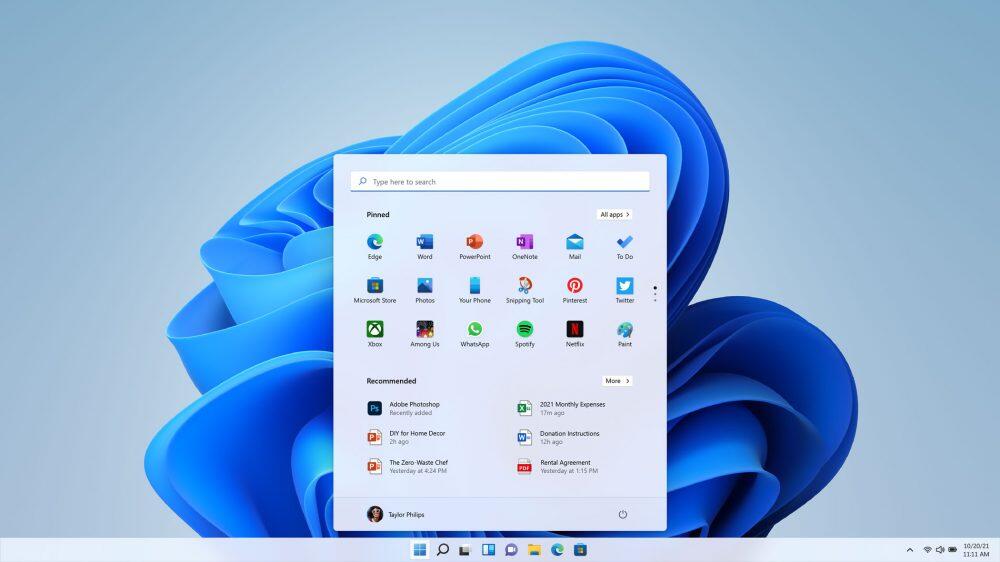
Image: Microsoft
With every new version of Windows comes a pressing question. Will your computer be able to run it? That's certainly the case with Windows 11, which Microsoft unveiled last week complete with design changes, Start menu and taskbar tweaks, widgets, snap layouts, Microsoft Teams chatting and support for Android apps.
SEE: Checklist: Securing Windows 10 systems (TechRepublic Premium)
The good news is that Windows 11 will be available as a free update for existing Windows 10 computers. The new version will officially pop up sometime around the holiday season, though only for new PCs. The rollout of Windows 11 for Windows 10 computers won't begin until 2022 and will stretch through the first half of the year.
Whatever the timeframe, you might like to know if your current Windows 10 computer is capable of supporting Windows 11. And for that, Microsoft offers a few resources.
Minimum system requirements
First, Microsoft has published the minimum system requirements for Windows 11 as follows:
- Processor: 1 gigahertz (GHz) or faster with 2 or more cores on a compatible 64-bit processor or System on a Chip (SoC).
- Memory: 4 GB RAM.
- Storage: 64 GB or larger storage device.
- System firmware: UEFI, Secure Boot capable.
- TPM: Trusted Platform Module (TPM) version 2.0.
- Graphics card: DirectX 12 compatible graphics/WDDM 2.x.
- Display: Greater than 9 inches with HD Resolution (720p).
- Internet connection: Microsoft account and internet connectivity required for setup of Windows 11 Home.
PC Health Check app
To help you determine if your Windows 10 computer meets the requirements to run Windows 11, Microsoft also provides a free PC Health Check tool. To download this app, browse to Microsoft's Introducing Windows 11 page, scroll down to the Get ready section, and click the Download app link under Check for compatibility. Save and run the WindowsPCHealthCheckSetup.msi file. Open the program and click the Check now button (Figure A).
Figure A
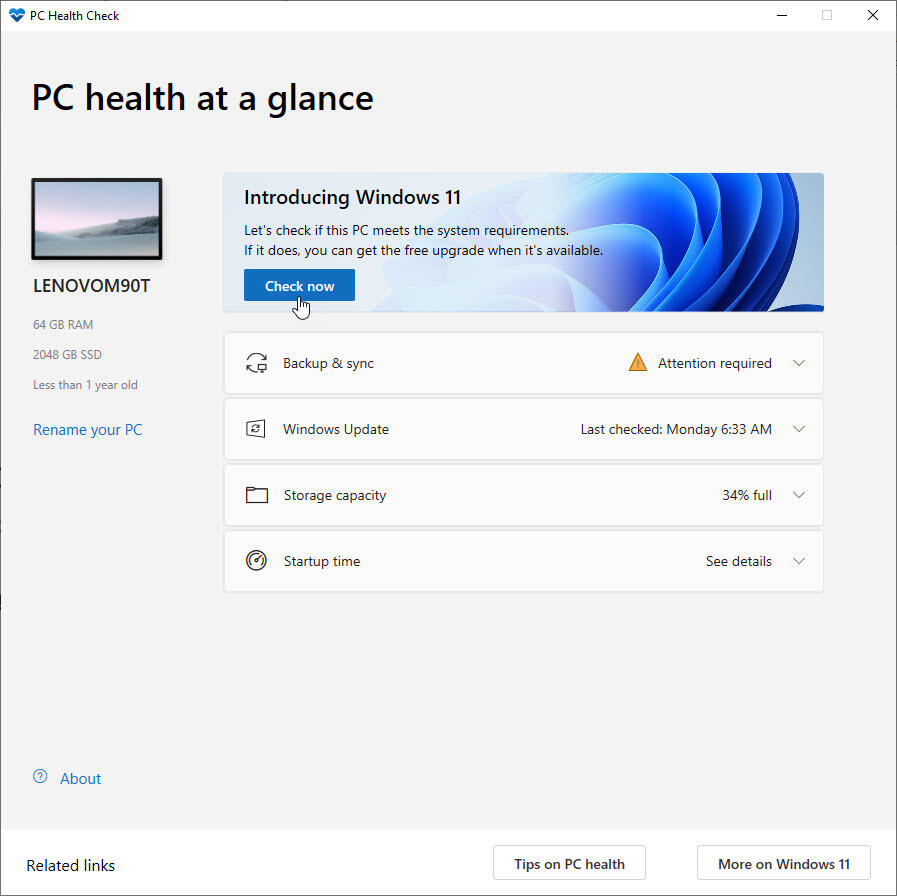
If your computer passes the test, a message appears telling you that "This PC can run Windows 11." If not, it could mean that your PC doesn't meet all the minimum requirements, which leads us to the TPM issue (Figure B).
Figure B
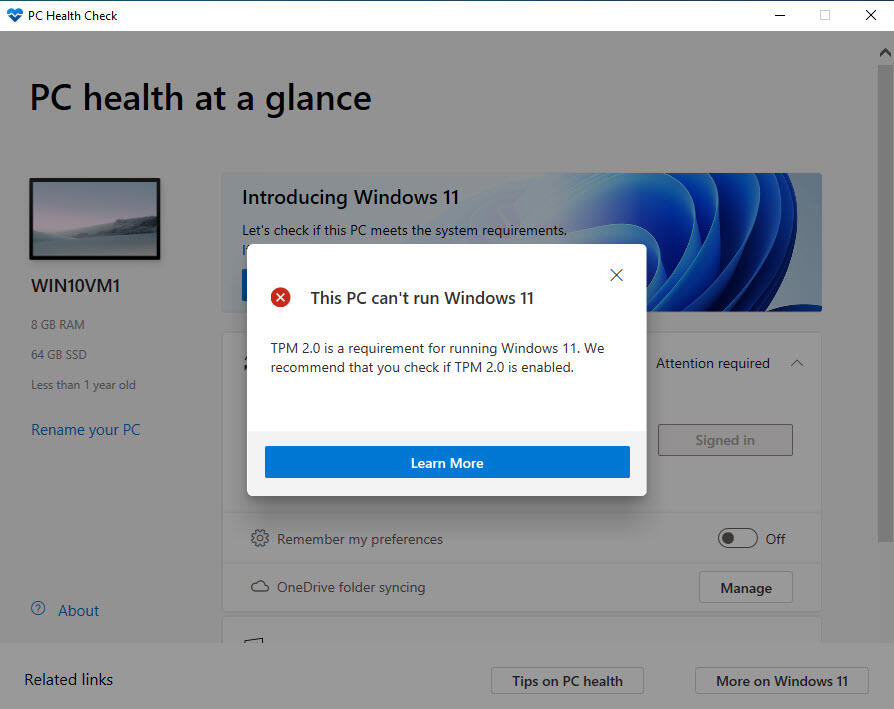
Trusted Platform Module
Beyond the required processor, memory, storage and other hardware, your computer also needs to be running version 2.0 of the Trusted Platform Module. The TPM is a chip built into your motherboard or CPU to protect encryption keys, user credentials and other sensitive information against malicious software. Working on a hardware level, TPM is designed to secure your data against ransomware and other threats. A Microsoft blog post explains more about TPM and why it's required on today's Windows PCs.
Most computers from the past few years should have a TPM chip. If your computer is relatively recent, and the PC Health Check tool tells you that it can't run Window 11 due to the TPM 2.0 requirement, here are some steps to take.
In the Windows 10 search field, type tpm.msc. The resulting screen will confirm whether or not a compatible TPM has been found and enabled (Figure C).
Figure C
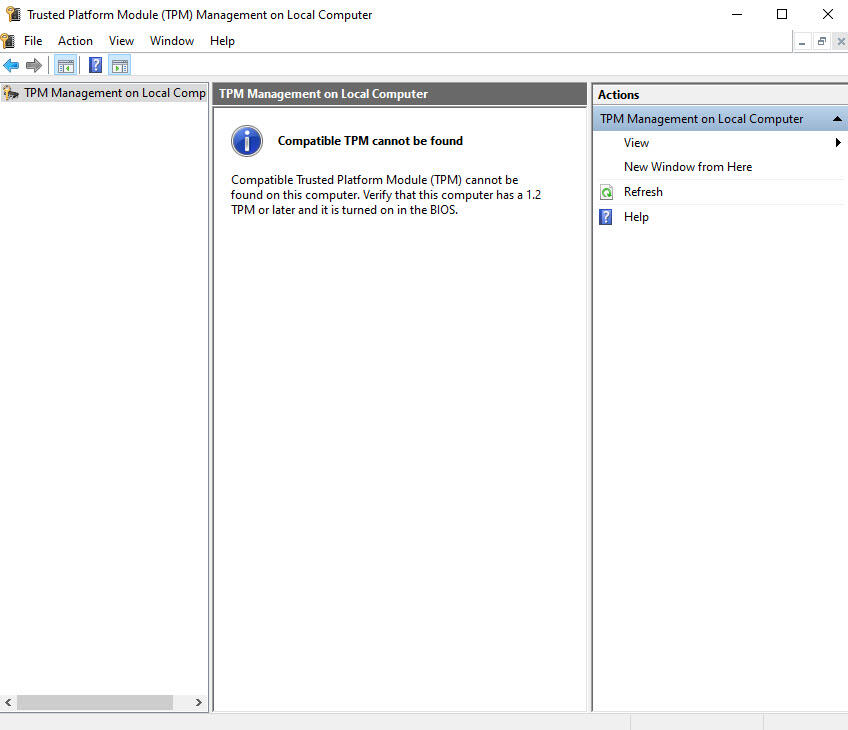
Next, you need to check your BIOS. Reboot your computer and press the appropriate key to access your BIOS. At the BIOS screen, look for and open a setting for Security. If the TPM chip type says TPM 2.0, then all you should need to do is enable the chip. If the chip type is an older version, such as 1.2, check the Downloads page for your PC manufacturer to see if a BIOS update is available. If so, that might upgrade your TPM to 2.0. If not, then your PC may simply be too old or incapable of supporting the newer TPM chip type and therefore unable to run Windows 11.

Microsoft Weekly Newsletter
Be your company's Microsoft insider by reading these Windows and Office tips, tricks, and cheat sheets. Delivered Mondays and Wednesdays
Sign up todayAlso see
- Windows 10 security: A guide for business leaders (TechRepublic Premium)
- How to activate and use the built-in Windows 10 back-up feature (TechRepublic)
- How to increase shutdown speeds in Windows 10 (TechRepublic)
- How to optimize Windows 10 power settings for higher performance (TechRepublic)
- Windows 10 how to: A free tech support and troubleshooting guide (ZDNet)
- Get more must-read Microsoft tips and news (TechRepublic on Flipboard)







 English (US) ·
English (US) ·