How to Tell AI to Write for You in Google Docs
Discover how to use AI for writing in Google Docs. Learn to set up AI tools, craft effective prompts, and optimize drafting, editing, and idea generation.

Artificial intelligence (AI) has revolutionized how we approach writing and content creation. Tools like Google's AI-powered writing assistants can help you draft, edit, and refine text directly within Google Docs. This guide will walk you through the process of using AI to write for you in Google Docs, including setting up the AI tools, effectively instructing them, and maximizing their capabilities.
Understanding AI Writing Tools in Google Docs
Google Docs integrates various AI tools to enhance your writing experience. These tools leverage natural language processing (NLP) and machine learning algorithms to assist with drafting and editing text. By understanding how these tools work, you can better utilize them for your writing needs.
1. What is AI Writing Assistance?
AI writing assistance refers to the use of artificial intelligence to aid in the creation and refinement of written content. In Google Docs, this includes features like grammar and spell check, style suggestions, and even content generation based on prompts.
2. How Do AI Writing Tools Work?
AI writing tools analyze the text you input and use algorithms to provide suggestions, corrections, and completions. They rely on large language models trained on diverse datasets to understand context and generate appropriate responses.
Setting Up AI Writing Tools in Google Docs
1. Accessing AI Writing Tools
To use AI writing tools in Google Docs, you may need to install specific add-ons or enable built-in features. Here's how to get started:
- Built-in Features: Google Docs includes some AI-powered features like spelling and grammar check by default. Ensure these features are enabled in your settings.
- Add-ons: For more advanced AI capabilities, you can install add-ons from the Google Workspace Marketplace. Search for writing assistants like Grammarly, Jasper, or Writefull and follow the installation instructions.
2. Installing Add-Ons
- Open Google Docs: Launch Google Docs and open the document you want to work on.
- Access Add-Ons: Go to the "Extensions" menu and select "Add-ons" then "Get add-ons."
- Search for AI Tools: Use the search bar to find AI writing tools. Install the add-on by clicking "Install" and following the prompts.
Instructing AI to Write for You
1. Providing Prompts
To get the best results from AI writing tools, you need to provide clear and specific prompts. Here’s how to craft effective prompts:
- Be Clear and Detailed: Specify the topic, tone, and style you want. For example, instead of saying "write about AI," say "write a 300-word article on the benefits of AI in education with a professional tone."
- Provide Context: Include any relevant background information or key points you want the AI to cover.
2. Using AI for Different Writing Tasks
- Drafting Content: Use AI tools to generate initial drafts based on your prompts. Provide the AI with a topic or outline, and let it create a draft for you.
- Editing and Refining: Utilize AI tools for editing and proofreading. These tools can suggest improvements in grammar, style, and clarity.
- Generating Ideas: If you’re stuck, use AI tools to brainstorm ideas or generate content outlines. Input a broad topic, and the AI can help you explore different angles.
Tips for Effective AI-Assisted Writing
1. Review and Edit AI Output
AI-generated text may not always be perfect. Review and edit the content to ensure it meets your standards and aligns with your voice. Make necessary adjustments to refine the text and add your personal touch.
2. Combine AI with Human Input
While AI can assist with writing, combining its output with your own insights and creativity will produce the best results. Use AI as a tool to enhance your writing, not replace it.
3. Experiment with Different Tools
Different AI writing tools offer various features and strengths. Experiment with multiple tools to find the ones that best suit your writing style and needs.
4. Stay Updated with AI Developments
AI technology is constantly evolving. Stay informed about new tools, features, and improvements to maximize the benefits of AI-assisted writing.
Common Challenges and Solutions
1. Inaccurate Suggestions
AI tools may occasionally provide inaccurate or irrelevant suggestions. Review the suggestions carefully and make adjustments as needed. Providing more context or rephrasing prompts can improve accuracy.
2. Over-Reliance on AI
Avoid over-relying on AI for writing tasks. Use AI to assist and enhance your writing rather than fully depending on it. Combining AI with your expertise will yield better results.
3. Ensuring Originality
AI-generated content can sometimes be similar to existing material. Verify the originality of the content and make necessary edits to ensure it is unique and authentic.
Future Trends in AI Writing Assistance
As AI technology continues to advance, new trends and developments in AI writing assistance are emerging. Future tools may offer even more sophisticated features, such as advanced content generation, improved contextual understanding, and more personalized writing experiences.
Using AI to write for you in Google Docs can significantly enhance your writing process, from drafting and editing to generating ideas and improving content. By understanding how to set up and effectively use AI writing tools, you can streamline your workflow and produce high-quality content more efficiently. Stay informed about new developments and continuously refine your approach to make the most of AI-assisted writing.
FAQ
1. What is AI writing assistance in Google Docs?
AI writing assistance refers to the use of artificial intelligence tools to help with drafting, editing, and refining text within Google Docs.
2. How do I access AI writing tools in Google Docs?
You can access AI writing tools through built-in features like grammar and spell check or by installing add-ons from the Google Workspace Marketplace.
3. What types of AI writing tools can I use in Google Docs?
Common AI writing tools include grammar checkers, style suggesters, and content generators. Examples include Grammarly, Jasper, and Writefull.
4. How do I provide effective prompts to AI writing tools?
Be clear and detailed in your prompts, specifying the topic, tone, style, and any relevant context to get accurate and relevant results from AI tools.
5. Can AI tools help with both drafting and editing content?
Yes, AI tools can assist with both drafting initial content and editing existing text for grammar, style, and clarity improvements.
6. What should I do if AI-generated content is inaccurate?
Review and edit the content carefully. Providing more context or rephrasing your prompts can help improve the accuracy of the AI-generated output.
7. How can I ensure the originality of AI-generated content?
Verify the originality of the content and make necessary edits to ensure it is unique. Avoid over-reliance on AI to maintain authenticity.
8. Can AI writing tools replace human input entirely?
No, AI tools are best used as an enhancement rather than a replacement. Combining AI with your own insights and creativity produces the best results.
9. How often should I update my AI writing tools?
Stay informed about new features and updates for AI writing tools to maximize their effectiveness. Regularly check for updates and improvements.
10. What are some future trends in AI writing assistance?
Future trends may include more advanced content generation, improved contextual understanding, and more personalized writing experiences as AI technology evolves.
Get in Touch
Website – https://www.webinfomatrix.com
Mobile - +91 9212306116
Whatsapp – https://call.whatsapp.com/voice/9rqVJyqSNMhpdFkKPZGYKj
Skype – shalabh.mishra
Telegram – shalabhmishra
Email - mailto:info@webinfomatrix.com
What's Your Reaction?
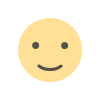
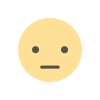

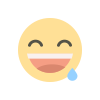

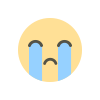
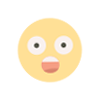



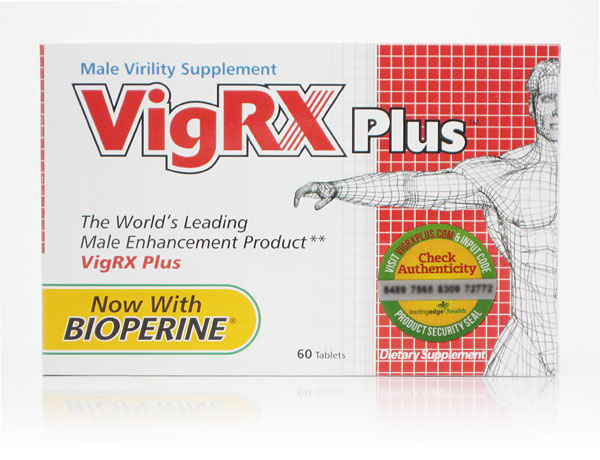









.jpg)
.jpg)