Using iCloud Private Relay in iOS 15, you can easily obscure your internet traffic and ensure that network providers cannot spy on your activity.
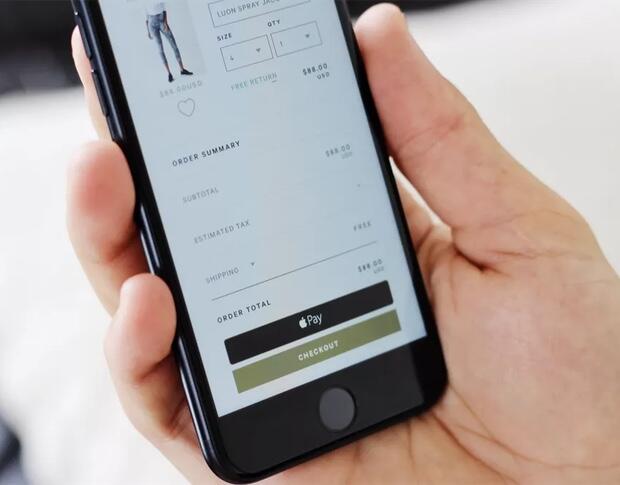
Image: CNET
Apple prides itself on its commitment to privacy and safety while using its products. iOS 15 continues this mission with Safari and protecting your web browsing activity.
With any paid iCloud plan in iOS 15, you will get access to a new service called iCloud Private Relay, which routes your web traffic in Safari anonymously through Apple's relay service, obscuring your location and IP address.
SEE: Electronic communication policy (TechRepublic Premium)
It's important to note that this service is not a VPN and doesn't protect your web traffic when using third-party apps and services. It only works to protect and obscure your traffic when using Safari or when an app from the App Store isn't using HTTPS to encrypt traffic.
This service works by routing (or hopping) your internet traffic through two separate relays. Your data is encrypted the whole way through, making it impossible for your ISP, Wi-Fi provider or anyone snooping on a local public or private network from seeing your requests. The DNS requests are also encrypted to Apple and separated from your IP address before being forwarded along.
iCloud Private Relay isn't for everyone and may be disabled on many managed devices, but it can make your browsing activity more private and secure. Continue reading to learn how to set up this service and configure it on your iOS devices.
SEE: Apple supplier Quanta hit with $50 million ransomware attack from REvil (TechRepublic)
How to enable iCloud Private Relay
To use iCloud Private Relay on your iOS 15 devices, perform these setup steps:
- Open the Settings app
- Tap your name at the top of the screen, then select iCloud | Private Relay
- Enable the toggle for Private Relay (Figure A)
Figure A
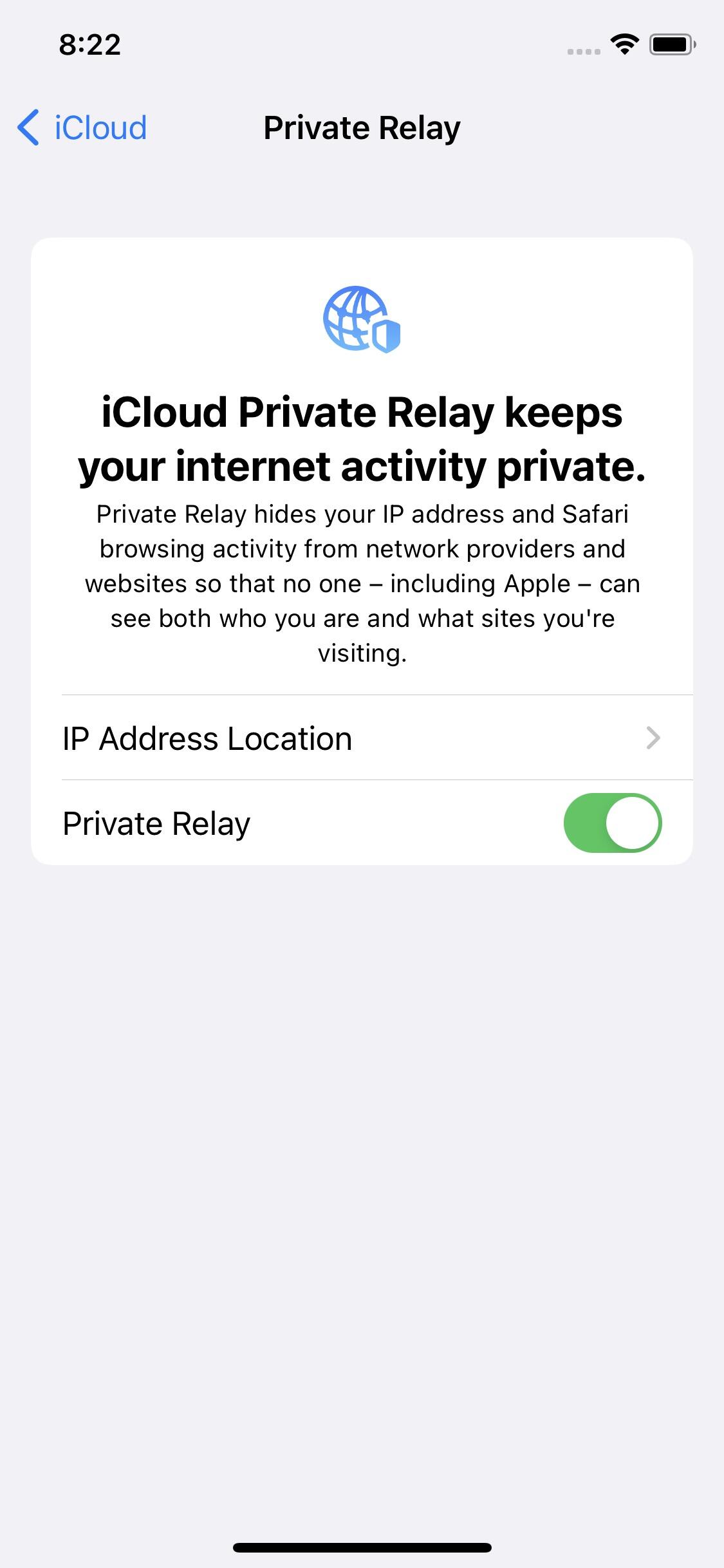
Enabling iCloud Private Relay will ensure that network providers and Apple cannot see what websites you visit, who you are or where you're precisely located.
If you're not subscribed to any paid iCloud storage (or an Apple subscription plan), then you will not be able to take advantage of this relay service. Instead, you will need to upgrade to a paid iCloud account using the prompts on this screen.
SEE: Apple's credit card gets a family plan with new Apple Card Family program (TechRepublic)
Once enabled, iCloud Private Relay works automatically in Safari to ensure that the websites you visit cannot be seen by any network providers—or even Apple—and your location and network traffic cannot be used to track you across websites.
How to set IP address location
With iCloud Private Relay, you can choose whether or not the service will relay your IP address location or not. To change this setting, perform these steps:
- Open the Settings app
- Tap your name at the top of the screen, then select iCloud | Private Relay | IP Address Location
- Choose "Preserve Approximate Location" or "Use Broader Location"
When you select "Preserve Approximate Location," the service will approximate your location without allowing the website or service you're loading to get the exact location of your device (unless they're using Location access through GPS). When you choose broader results, it will ensure that the same geographic area is used, but will widely vary your location. This may affect the quality of content on websites that need your location to function appropriately.
This post relates to iOS 15, Apple's announced, but not yet released version of iOS. iOS 15 is expected to be released in early Fall 2021. For more information on the release schedule and to learn how to download the betas, visit our iOS 15 Cheat Sheet.

Apple Weekly Newsletter
Whether you want iPhone and Mac tips or the latest enterprise-specific Apple news, we've got you covered. Delivered Tuesdays
Sign up todayAlso see
- Apple iCloud: A cheat sheet
- How to share your iCloud Drive storage and other Apple One account features with family members (TechRepublic)
- How to transfer iCloud Photo Library to Google Photos (TechRepublic)
- How to manage iOS and iPadOS backups on iCloud and Macs (TechRepublic)
- 5G: What it means for edge computing (free PDF) (TechRepublic)
- IT expense reimbursement policy (TechRepublic Premium)
- The 10 best smartphones you can buy right now (ZDNet)
- Smartphones and mobile tech: More must-read coverage (TechRepublic on Flipboard)







 English (US) ·
English (US) ·