If you find the GNOME desktop environment not including Gmail notifications is a deal-breaker, fret not. Jack Wallen shows you how to add this feature with the help of a simple extension.
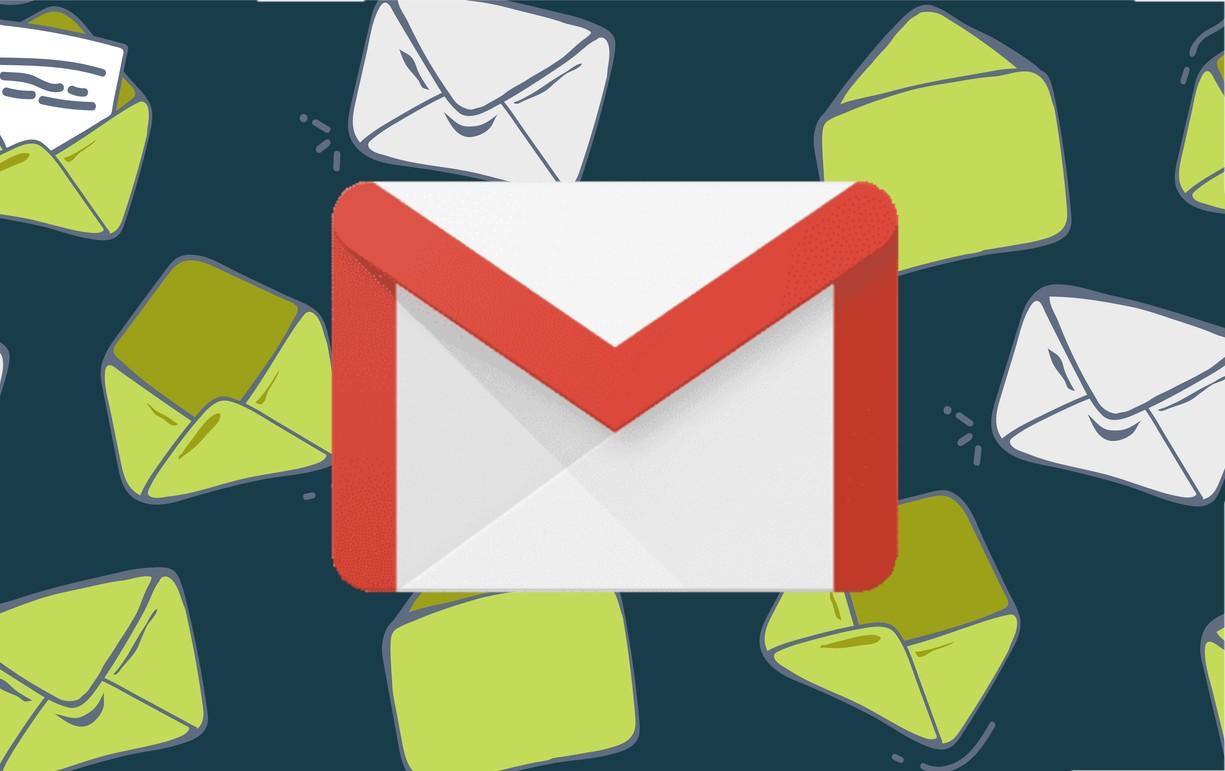
Image: Google
Everyone likes a good notification. If not, so many operating system developers wouldn't be constantly trying to improve the state of notifications within their environments. In fact, most mobile operating systems wouldn't be nearly as effective without good notifications. For many user types, the same thing holds true on the desktop.
SEE: 5 Linux server distributions you should be using (TechRepublic Premium)
If you're one of those who schedules your day to the second, you probably work in a fury and the idea of missing a single missive could send you into a downward spiral of panic. Or you might be waiting to hear from a client or a company about a new job. In other words, you depend on staying informed 24/7. That's the kind of world we live in. If you're not ahead, you're behind.
One way to stay ahead of the game is to always be up-to-date on your communication. And one method of communication that isn't going anywhere is email. When you want to know what's coming into your account, without having to take the time to check on that account, you turn to notifications.
The GNOME desktop environment does a pretty good job of notifying you when an email comes in. But one area that it tends to miss out on is Gmail. If you depend on Gmail, the out-of-the-box experience with GNOME lacks the ability to notify you when a new email arrives.
Fortunately, a developer saw to it to create an extension to bring Gmail notifications into the system. It's seamless and it should be considered a must-have for anyone who depends on Gmail and uses the GNOME desktop environment. What's even better, this extension alerts you to incoming Gmail almost as soon as it arrives in your account. So there's next to no delay.
SEE: Rust: What developers need to know about this programming language (free PDF) (TechRepublic)
I know what you're thinking: Why not just add your Gmail account to Thunderbird or Geary? That's all fine and good for some accounts. But when you have a Gmail account with a very large amount of stored email, those clients can get a bit buggy. Besides, you might prefer to keep work and personal emails siloed.
Either way, you now have options.
Let's get that extension installed, so you can start getting notifications for emails that arrive in your Gmail cloud account.
How to install the Gnome Email Notifications extension
To install the extension, you need to use the Firefox web browser. Open the browser and point it to the Gnome Email Notifications extension page. If you are prompted, you'll need to first install the browser extension (so you can more easily install extensions from within Firefox). Click the link associated with Click Here to Install Browser Extension (Figure A).
Figure A

Installing the Firefox browser extension for easier GNOME extension installation.
When prompted, click Continue to Installation and then click Add. When that completes, you'll need to install one more piece of software. Open a terminal window and issue the command:
sudo apt-get install chrome-gnome-shell -yClose and restart Firefox. Go back to the Gnome Email Notifications extension page and then click the On/Off slider (Figure B) until it's in the On position.
Figure B

Enabling the Gnome Email Notifications extension.
When prompted, click Install.
The next step is to enable the Gmail account in Settings | Online Accounts (Figure C).
Figure C

The Online Accounts settings window in GNOME.
Click Google and then sign in to your Google account as prompted. Once the sign-in process is complete, you'll need to then log out of GNOME and log back in. At that point, your Gmail notifications will start popping up in the default GNOME notification system. If you see one that needs attention, click on it and it'll open Firefox to your Gmail account with that email open and ready to read and respond to.
That's all there is to adding Gmail notifications to the GNOME desktop environment. Enjoy your newfound connection to your Google cloud via this simple extension.
Subscribe to TechRepublic's How To Make Tech Work on YouTube for all the latest tech advice for business pros from Jack Wallen.

Cloud and Everything as a Service Newsletter
This is your go-to resource for XaaS, AWS, Microsoft Azure, Google Cloud Platform, cloud engineering jobs, and cloud security news and tips. Delivered Mondays
Sign up todayAlso see
- The best browser for Linux, Windows and Mac isn't Google Chrome in 2021 (TechRepublic)
- The best chat software for Linux, macOS and Windows isn't Slack (TechRepublic)
- Multicloud: A cheat sheet (TechRepublic)
- 5 programming languages cloud engineers should learn (free PDF) (TechRepublic)
- Power checklist: Local email server-to-cloud migration (TechRepublic Premium)
- Cloud computing: More must-read coverage (TechRepublic on Flipboard)







 English (US) ·
English (US) ·